Get to know your TV Plus remote
This article will guide you through the functionality and features of your TV Plus box remote. See the instructions for two different models below:
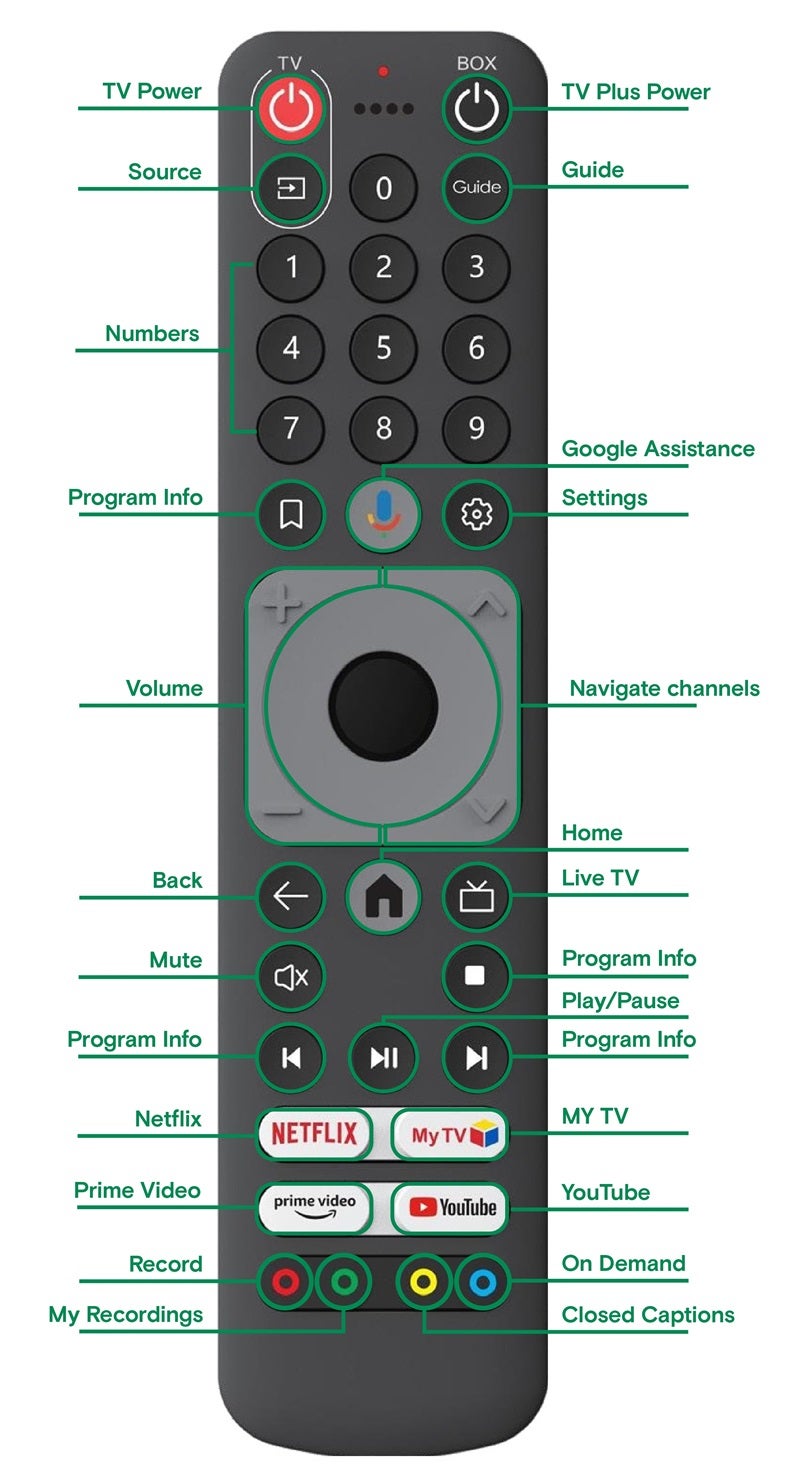
Power & Navigation
- TV Power: Turns your TV power on/off
- TV Plus Power: Turns your TV Plus box on/off
- Source: Switch between input sources (e.g. TV Plus, HDMI sources)
- Guide: Displays the Live TV guide (Picture-in-Guide)
- Number Keys: Enter channel numbers
- Bookmark Button: Displays program information overlay
- Settings: Launches Settings menu
- Volume: Adjusts TV volume
- Channel: Changes the channel
- Grey Navigation Circle: Scroll through around TV Plus
- Centre Black Button: Selects an option
- Back Arrow: Navigates back
- Home: Returns to the Home Screen
- Live TV: Displays the Live TV guide (Picture-in-Guide)
- Stop: Stops the current show and opens the TV guide
- Mute: Silences the audio
- Play/Pause: Plays or pauses the current show
Features and shortcut keys
- My TV: Opens the Live TV menu
- Netflix: Quick access to the Netflix application
- Prime Video/Youtube: Quick access to the Prime Video and YouTube applications
- Red: Setup a recording
- Yellow: Toggle closed captions
- Green: Access recordings
- Blue: Access video on demand
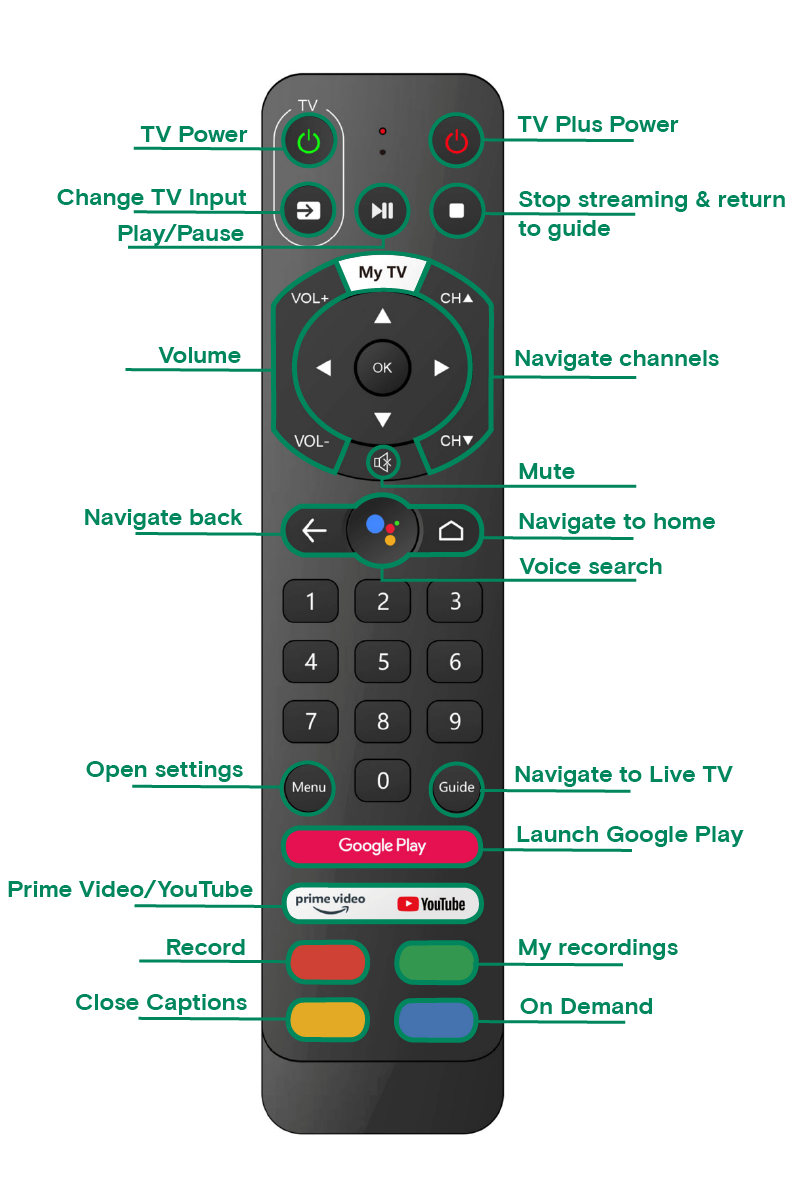
Power & Navigation
- TV Power: Turns your TV power on/off
- TV Plus Power: Turns your TV Plus box on/off
- Change TV Input: Switch between input sources such as the TV Plus box and other HDMI sources
- Play/Pause: Play or pause your currently active show
- Stop: Stop the active show
- My TV: Returns you to TV Plus
- Volume: Increase or decrease TV volume
- OK: Select an option
- Arrow keys: Navigate around TV Plus
- Channel: Change your channel
- Back Arrow: Navigate back
- Number Keys: Enter a channel number
Features and shortcut keys
- Menu: Opens the account settings & features bar
- Guide: Display your Live TV guide
- Google Play: Opens the Google Play store to download other streaming apps
- Prime Video/Youtube: Quick access to the Prime Video and Youtube applications
- Red: Setup a recording
- Yellow: Toggle closed captions
- Green: Access recordings
- Blue: Access video on demand
