Smart Wi-Fi App Setup Guide - Download & Registration
This article provides step-by-step instructions for downloading the Smart Wi-Fi app, configuring your account, and registering your Northwestel Wi-Fi modem.
-
Northwestel Wi-Fi with Smart Wi-Fi: The modem included with your Northwestel Internet plan comes with Smart Wi-Fi service.
-
An Apple iOS or Android device: Your device must be running iOS version 13 or later, or Android OS version 6.0 or later.
Ensure your Northwestel Internet service is active and your Wi-Fi network is functioning properly. Then, confirm that your device is connected to the same Wi-Fi network as the gateway you're setting up.
- If If your service hasn’t been set up yet and you're handling the installation yourself, check out the following articles for step-by-step instructions:
- Scan the QR code provided below to be directed immediately to the app in your device’s app store.
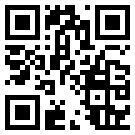
- Click the appropriate link below for your device, which will also take you directly to the app store page.
Android: https://play.google.com/store/apps/details?id=com.hitrontech.cloud.Northwestel
iOS: https://apps.apple.com/app/smart-wi-fi/id6746580912 - Search for "Smart Wi-Fi" in your device’s app store.
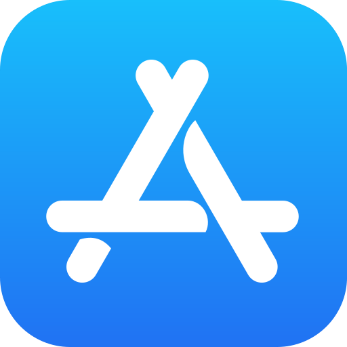
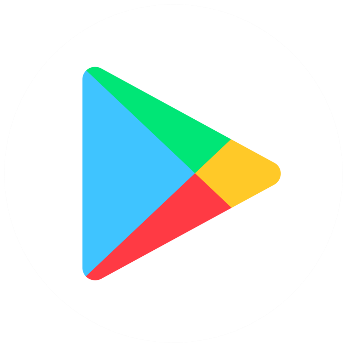
Once located, follow the on-screen instructions to download and install the application.
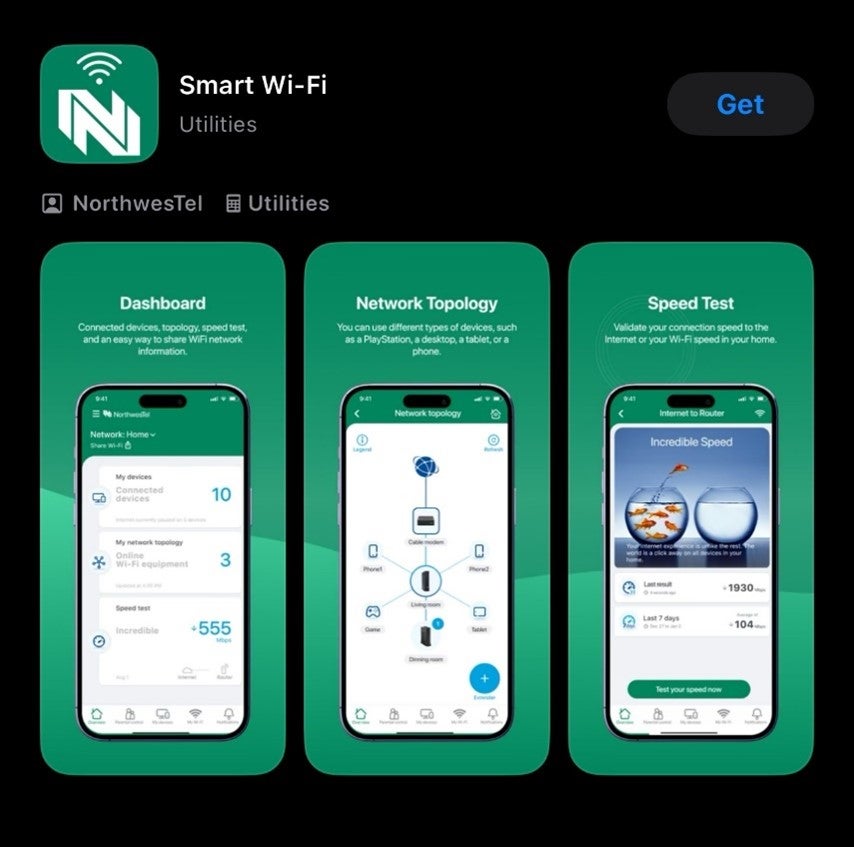
Launch the Northwestel Smart Wi-Fi app and tap 'Create Account.' Enter your email and password, confirm it, agree to the Terms of Use and Privacy Policy, then tap 'Send Verification Email' to get started.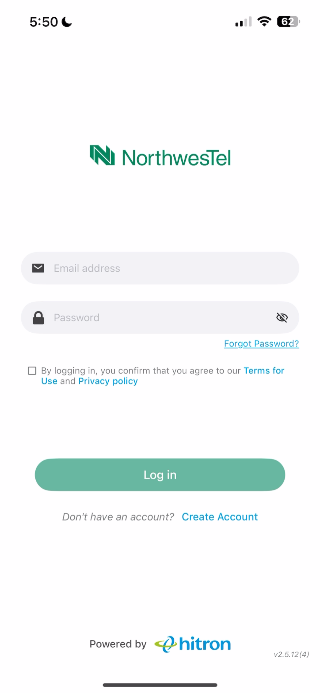
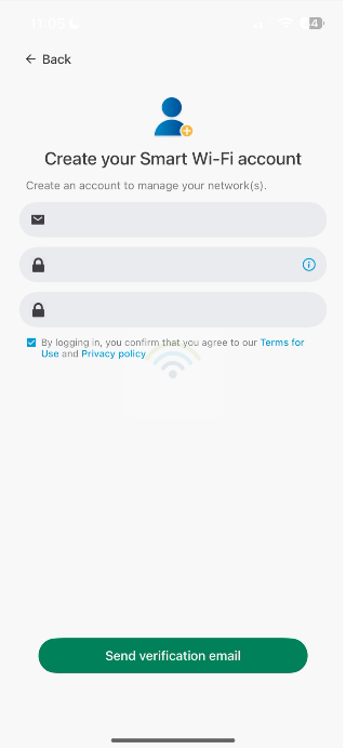
Check your inbox for an email from Smart Wi-Fi titled “Verify Your Email.” Once you find it, copy the verification code and enter it in the app to continue.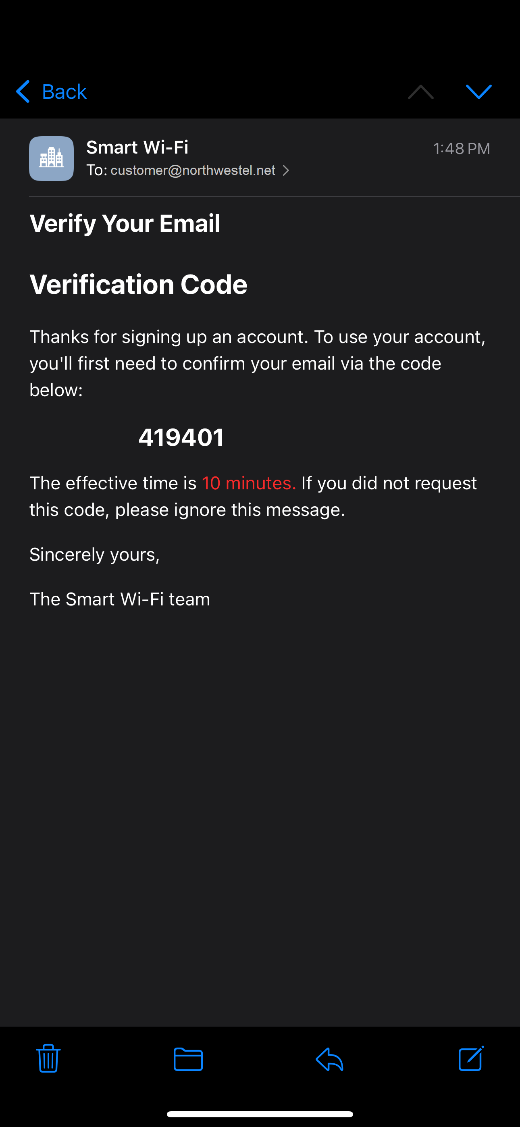
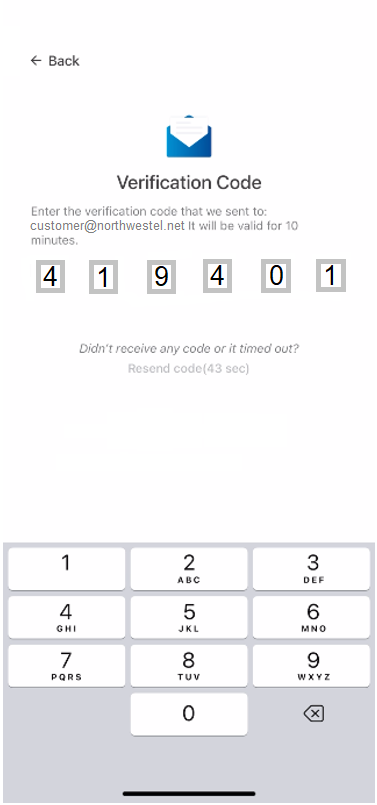
- Enter Enter your email and the password you created. Check the box to agree to the Terms of Use and Privacy Policy, then click “Login” to continue. Once you're on the app's homepage, tap “Add” to start setting up your gateway.
Use the drop-down menu to choose a location, or manually enter a custom location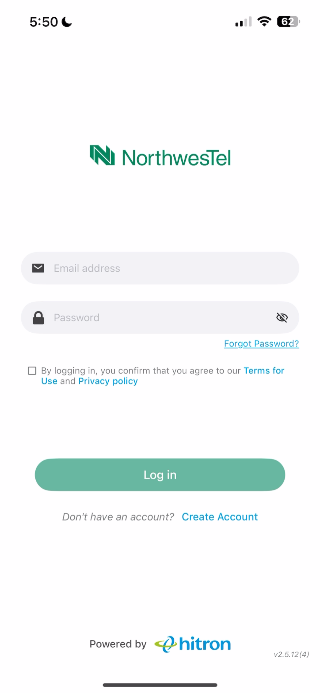
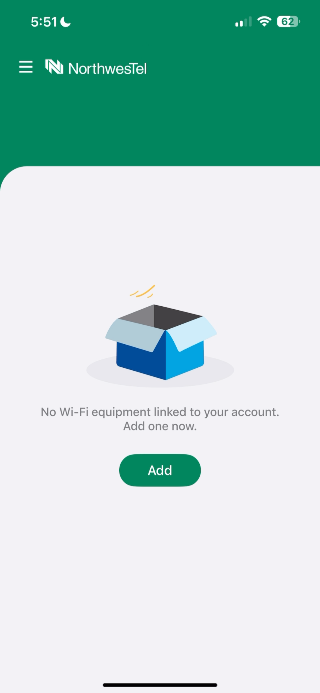
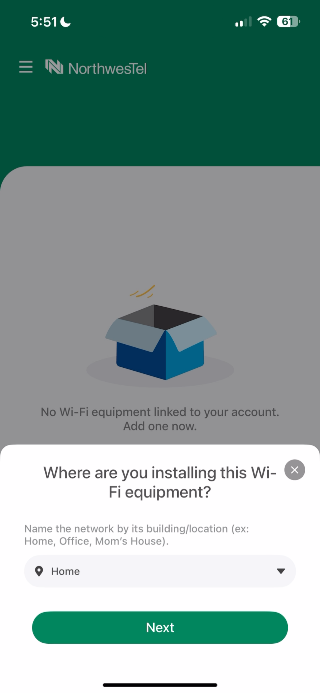
-
Choose one of the following options:
- Scan the label (found on the back of model 4582 or the bottom of model 5712), or
- Enter the MAC address manually.
If you choose to scan the label, you may be prompted to grant the Smart WiFi app permission to access your camera. Once completed, tap “Next” to continue.
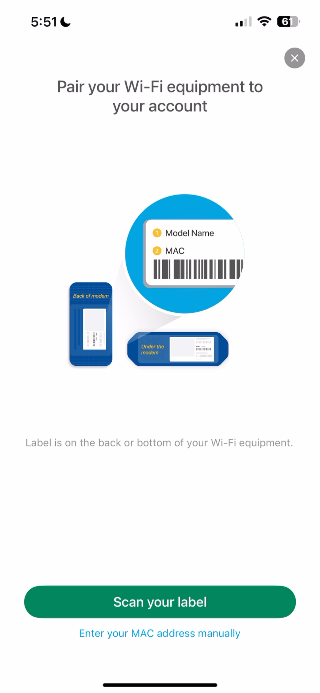
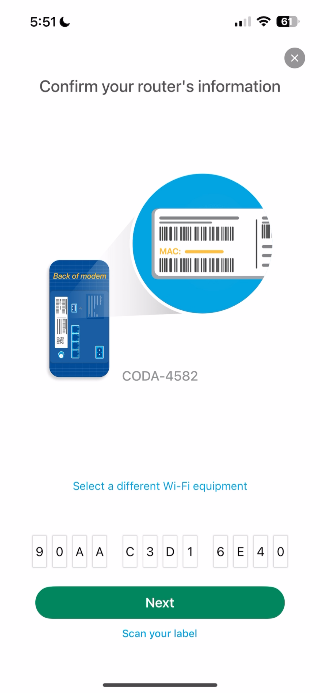
- When the “Start Managing” screen appears, tap “Add Your WiFi Equipment.” Review the MAC address and model name to confirm they’re correct, then tap “Next” to continue.
If prompted, enter the Wi-Fi password to verify ownership, then tap “Next” again to proceed.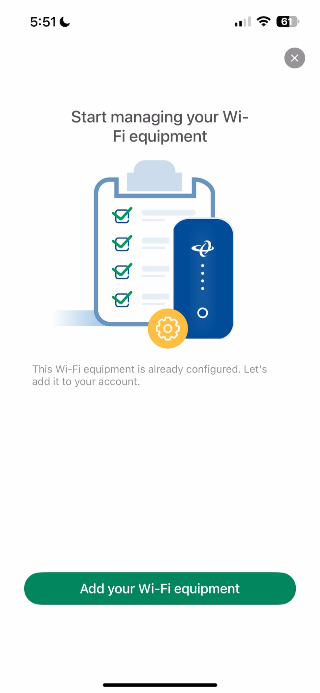
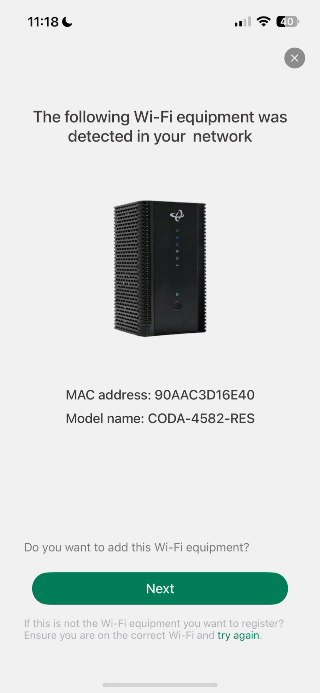

- Select the modem’s location from the drop-down menu or type in a custom location, then click “Next.”
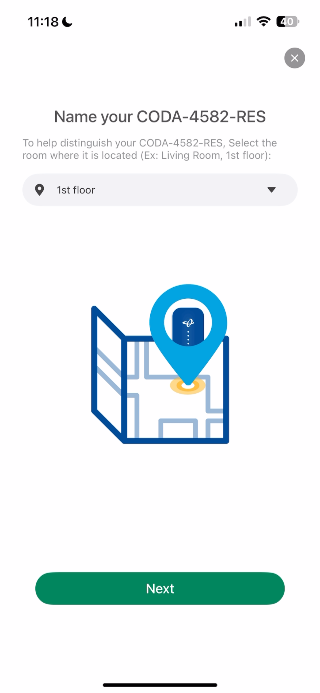
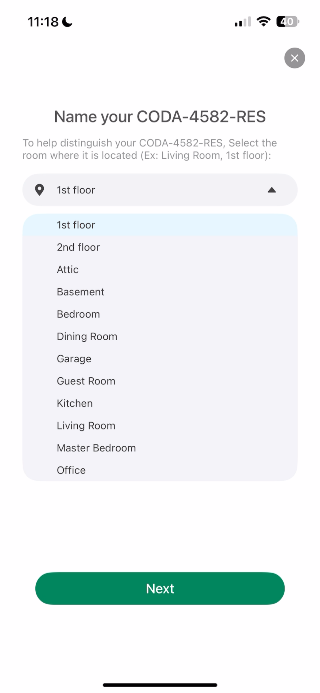
- Once you see the message “Your installation is complete,” click “Manage Your WiFi” to finish setup and go back to the homepage.
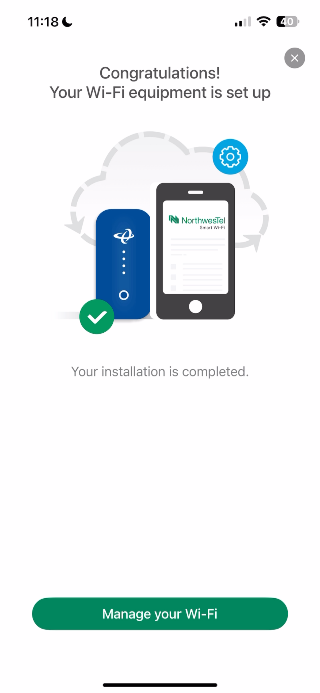
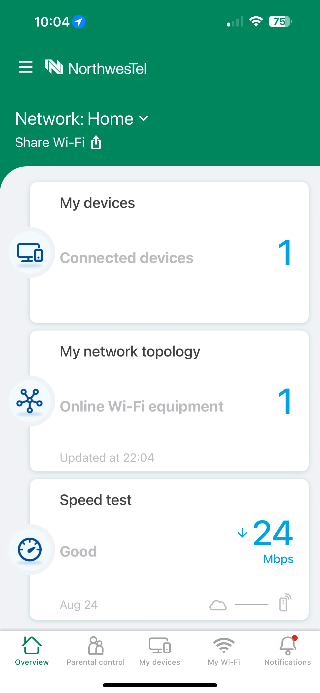
Learn more about the app and its features by visiting: https://www.nwtel.ca/support/internet/wi-fi-internet-connections/explore-app-guide-navigation-features
